Hello and welcome!
This site aims to provide you with a preview of the Wiki Pro module so you can see it in action whilst also being a wiki full of information to help you get the most out of your own Wiki Pro module.
Introduction:
To create a detailed and up-to-date Wiki, you need more than one person, therefore the Wiki Pro module is specially designed with collaboration in mind - you can edit pages straight from the Wiki without going to the panel, change pages order with drag and drop, and easily setup permissions for each page! Additionally, you can track page traffic and get insight with page view counters, see who last edited pages, and get notified from within your Discord. Wiki Pro also boasts instant page switching and a sticky navigation menu to make getting around easy! Head to the features page to see even more :)
1) Create as many pages as you need - of any size
2) Pages can assign a parent to be part of a dropdown
3) Pages positions can easily be reordered within the panel - you can drag them around
4) Restrict page access to specific groups with a powerful permission system - more detail in the permissions dropdown
5) Supports collaboration, enabling users with permission to edit wiki pages directly from the wiki
6) Shows who last edited a page, and when, on the wiki
7) Each action is recorded in a detailed log system, enabling admins to see exactly who did what
8) Pages content can be restored within the log page to any previous time
9) Hop between wiki pages instantly - they are just separate tabs
10) Configure Discord webhooks to get notified of any changes
11) Send members to specific pages with custom page URLs
12) Create a custom URL for the Wiki itself
13) Sticky Page Navigation Menu - The list of Wiki pages remains on your screen as you scroll, and can even become scrollable
14) Page View Counter - Track your most popular articles with a view counter
15) Hidden Pages - Mark either a dropdown, page or subpage as hidden and it will not be visible on the wiki menu or within search results. It will only be accessible directly with its URL to members with view permission
16) Renders well on all screen sizes - whilst maintaining widget support
17) Update Checker - Get notified straight away when new versions are available
18) Latest Features Support - I maintain popular template support myself to let members get the latest features straight away without having to wait for busy template authors
To start configuring, head over to the staff panel!
Users with the administrator permission have full access to everything.
Scroll down to the Wiki section where you can find the settings, pages, and the logs:
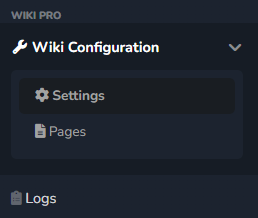
Within the first page you can configure the module to your liking:

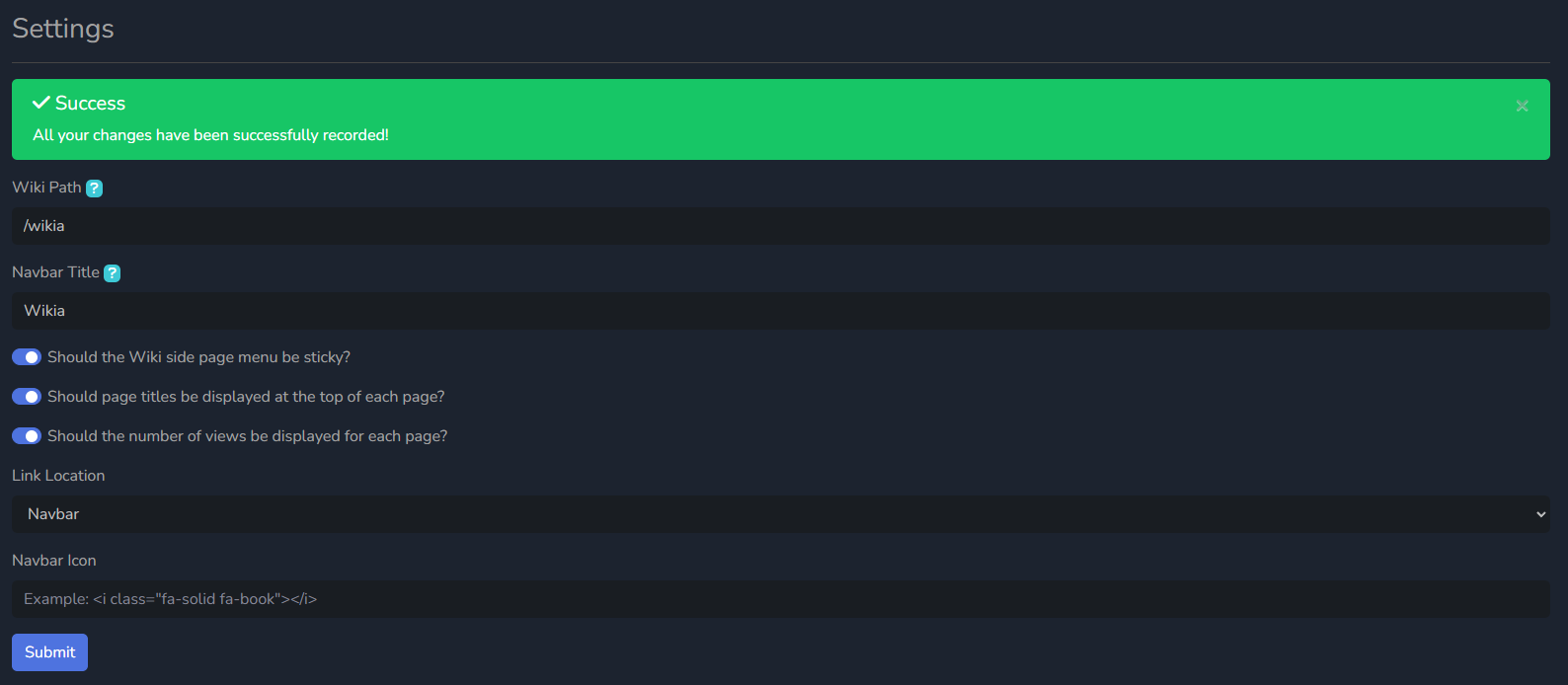
Within the second page you can create, edit, delete and reorder wiki pages:

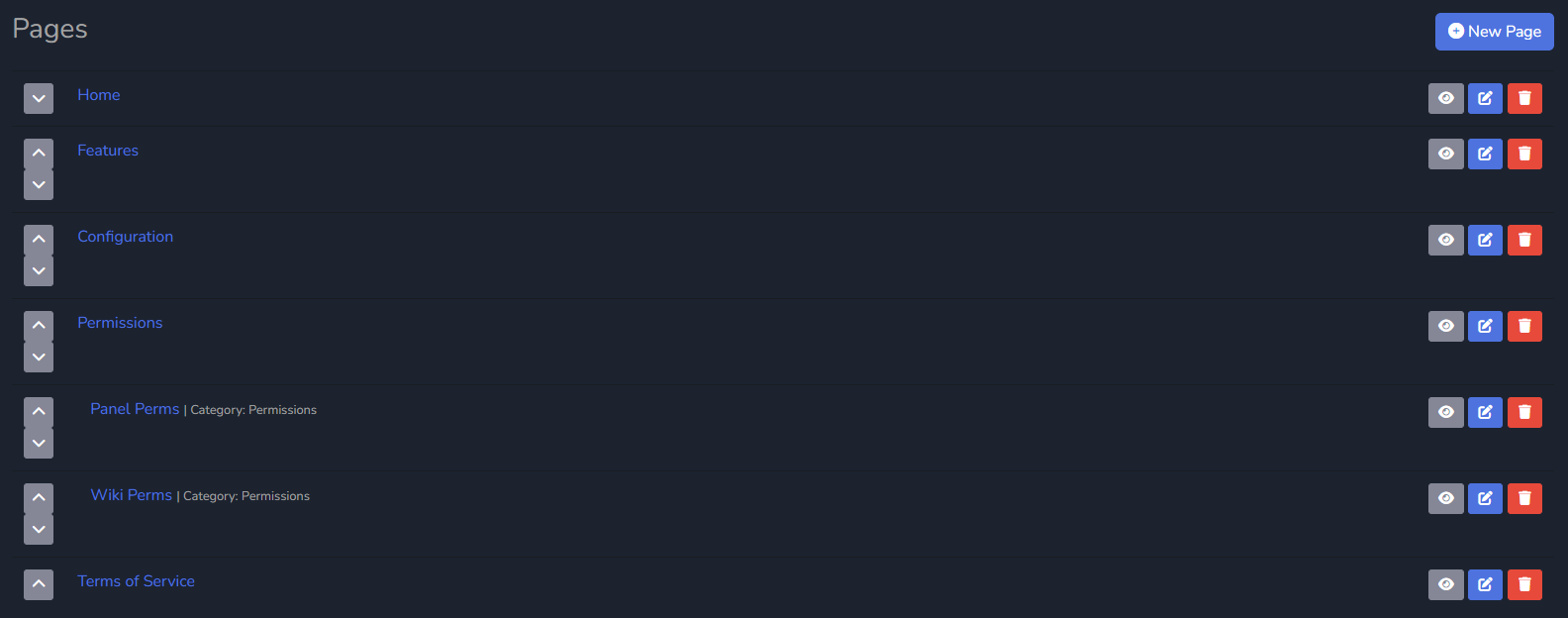
The third page - the logs page - shows you all changes to your Wiki and lets you restore pages to previous versions:
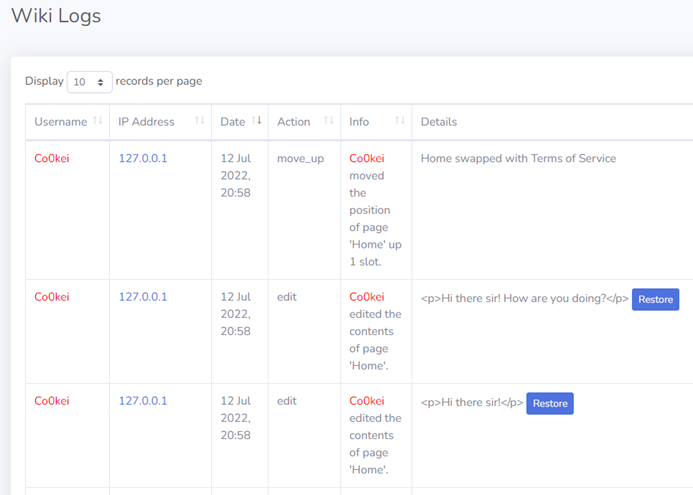
To enable Discord webhooks, head over to StaffCP > Configuration > Webhooks:

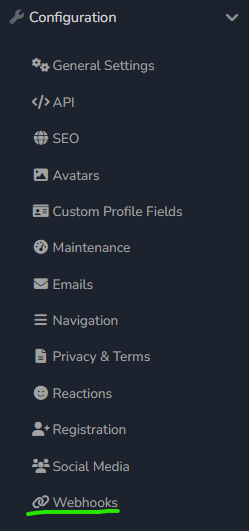
Here you can create a new, or edit an existing, webhook: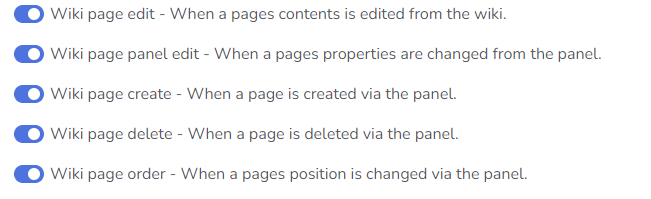
You will then see all the events which you can toggle, to start receiving notifications from within your Discord.
To allow a group access to the configuration panel head to StaffCP > Core > Groups.
Select a trusted group and enable the Can the group view the StaffCP? option: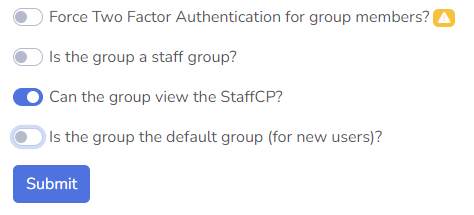
Next, click on the permissions button at the top right of the selected group:
Scroll down to the Wiki Pro section and toggle the desired permissions: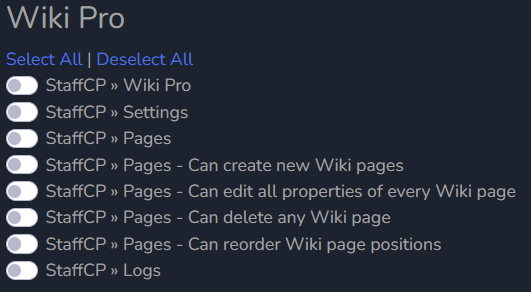
StaffCP > Wiki Pro - This permission is required to view any of the Wiki Pro panel pages.
StaffCP > Settings - This permission allows group members to view and edit all the settings in the settings page.
StaffCP > Pages - This will allow the group to view the pages page. However, by default they will only see the names of the pages, and not be able to make changes - see the permissions below.
StaffCP > Pages - Can create new Wiki pages - Allows the group to create new pages from within the panel.
StaffCP > Pages - Can edit all properties of every Wiki page - Allows the group members to edit all the properties of every Wiki page from within the panel.
StaffCP > Pages - Can delete any Wiki page - Lets the group delete any page.
StaffCP > Pages - Can reorder Wiki page positions - Lets the group members rearrange all the pages to have any positions. They can do this by clicking the up or down arrows, or alternatively by just dragging the pages.
StaffCP > Logs - Lets this group see the log page - this will let them see IP addresses. They will also be able to restore pages content as this is done via the logs page.
These panel permissions can be dangerous to grant, so only give to trusted members.
You can now assign permissions to each individual Wiki page. Head to the panel and select a page, then scroll to the bottom where you will see the permissions section: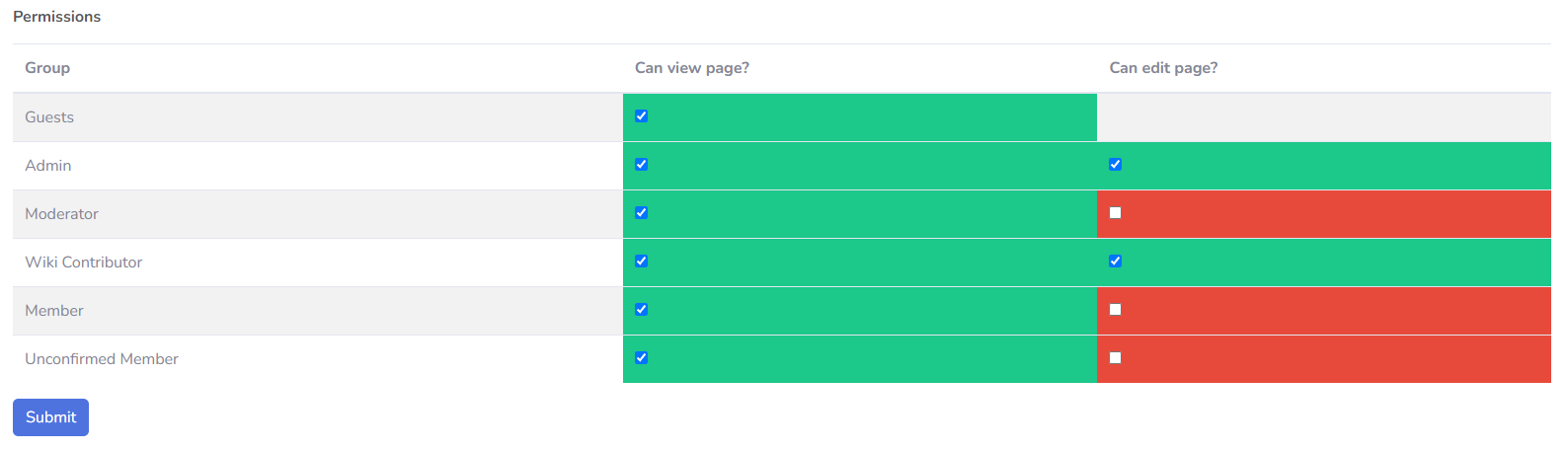
View page
You can select which groups you would like to be able to view which pages. If a member does not have a group which has the view page permission, they will not be able to view this specific page. If a member cannot view the parent page for a dropdown, they will not be able to view any of the subpages.
Edit page
If a member has this permission, then when viewing a page, a blue edit button will be visible, allowing the member to directly edit the page from the Wiki: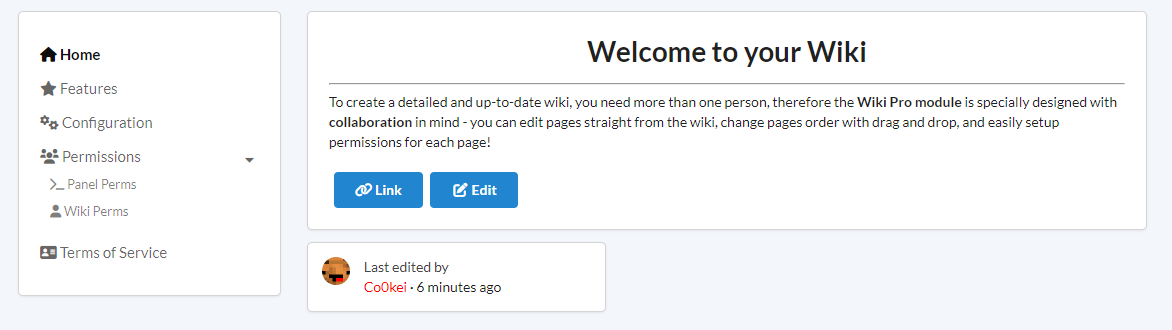
These permissions are per page, giving you full configuration over how you run your Wiki.
Members with the administrator permission will by default have access to every page, and be able to edit every page from the Wiki.
This module has taken me lots of time to develop and is available at the cost of a couple coffees, so please respect this and follow the terms of service:
1) Redistribution of the resource's code in any way is prohibited. This includes edited versions of the code.
2) Chargebacks and refunds are prohibited.
3) You can not claim this content as your own.
4) You can only use this module on websites which you own.
5) Do not use stolen work.
Failure to comply with these terms will result in an immediate removal of your product licence without any compensation. I am not liable for any issues with the product caused by the user and am not required to provide support to any user, customer or otherwise. Nevertheless, I will do my best to support legitimate customers via our Discord.